FAQ
After inserting LHDC ONE, will there be any display on the mobile device?
There will be no display on the mobile device. LHDC ONE indicates its connection status through LED lights. When LHDC ONE is plugged into a device, the Bluetooth indicator light (BT_LED) will show red, indicating that the device is not connected. If you are plugging LHDC ONE into a mobile device for the first time, it will automatically enter pairing mode, and the Bluetooth indicator light (BT_LED) will flash red and blue (this feature is only applicable the first time it is used). For more detailed information, please refer to the user guidelines.
Can the mobile phone adjust the sampling rate?
The sampling rate indicator on LHDC ONE is based on the audio encoding/decoding technology of the Bluetooth device, automatically detecting the optimal sampling rate. LHDC ONE displays two Bluetooth encoding/decoding technologies: LHDC and SBC. When used with Bluetooth devices that support LHDC, a more comprehensive experience is achieved (refer below for Bluetooth headphone/audio brand information).
Which Bluetooth headphone/audio brands support the LHDC codec?
LHDC ONE supports the following headphone/audio brands. For detailed models, please refer to the full version of the user manual.



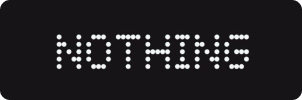





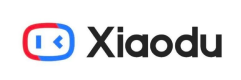
How do I operate LHDC ONE when not in use?
To turn off LHDC ONE, simply disconnect it from your mobile device.
When connecting LHDC ONE to a mobile device with Edifier, Nothing, or other headphones, why does the sample rate indicator (SR_LED) still show white light (SBC 48kHz)? How can I set it to display green light (LHDC 192kHz)?
Please first confirm whether your Bluetooth device supports the LHDC architecture and whether its version can support 192kHz. Additionally, check if your headphones are updated to the latest version. For example, after updating Nothing headphones to the latest version, it will automatically switch to a 192kHz sample rate. You can verify this information on the official website of the headphone brand.
For Edifier headphones, you need to use the official app to configure LHDC architecture. However, there is a prerequisite: for iPhones or other iOS devices, since their audio codec is AAC, even if you download the app for settings, there won't be an option to switch to a high-definition audio codec. Therefore, to enable LHDC 192kHz functionality, you need to perform the settings on an Android device. Here are the steps:
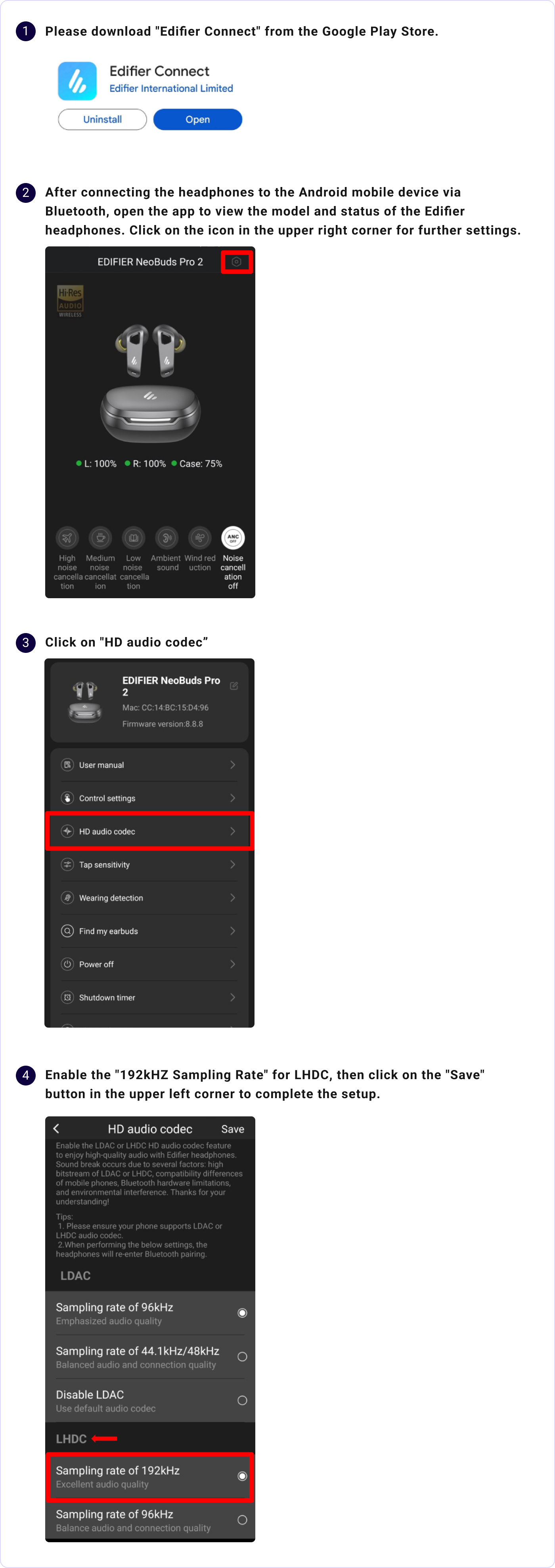
Answering Calls with LHDC ONE on Mobile/Computer Devices
The primary function of LHDC ONE is to optimize the processed audio output and does not provide audio input capabilities. Therefore, when answering a call, you will hear the other party's voice through the headphones, and your voice will be picked up by the built-in microphone of the mobile or computer device. If there is an issue with low volume during calls, please bring the mobile phone or other device within the microphone's range for better audio reception. Otherwise, being too far may result in inadequate sound capture.
Can LHDC One be used to listen to audio from a smart- phone via USB connection?
LHDC One is capable of supporting audio input via USB and is compatible with USB devices that support USB audio. However, it is important to note that there may be a small number of specific devices that do not adhere to the standard USB audio protocol, which could result in compatibility issues.
Where can LHDC ONE be used?
LHDC ONE is compatible with the following operating systems: Windows, Android Phone with Type-C, Mac OS, iPhone 15 and above, and iPad with Type-C.


